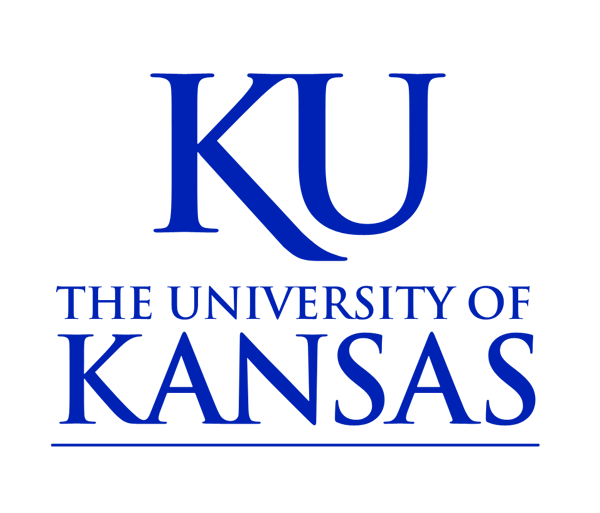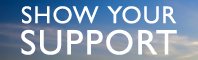Frequently Asked Questions
If your policy uses an outline, you may notice that there are differences between what you see when you are creating/editing it and what you see once you save the draft or publish the policy.
For example:
Edit Draft View Draft / Published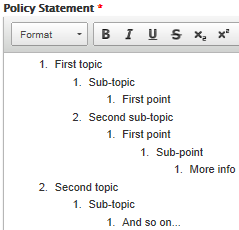

In the above example, the numbering on the outline in Edit Draft (left) uses only a basic numbered list indented to different levels. But View Draft and View Published (right) have the full outline structure with different lettering and numbering for each level.
There is not a way to fix the discrepancy between the appearance of Edit Draft and View Draft or View Published.
As you are working on your policy, please note that how the policy appears in View Draft is how it will appear on the site once it is published. Do not be concerned if the policy formatting doesn’t look right while you are editing it. Once you have saved the draft, review the saved version to ensure that the formatting is correct. If the formatting still appears incorrect in View Draft or Published, please e-mail policy@ku.edu or call 785-864-9600 for assistance.
The outline structure that will appear in the published policy adheres to the following layout:

The standard outline layout for the Policy Library is:

The Policy Office can customize specific pages to use a different outline structure. Please e-mail policy@ku.edu to request assistance with implementing an outline layout that differs from the standard format described above:
Yes, you can print any policy page using the ‘Print’ function of your browser.
If your policy is originally in a Microsoft Word document, when you paste normally (by right-clicking and selecting Paste, or by using the Ctrl + v key combination), it may not be formatted correctly. This is because Word transfers extra formatting information into the CMS HTML code when pasted normally. That extra information can disrupt the policy’s format by adding extra spacing, creating line breaks mid-sentence, changing font size/styling, etc.
To avoid those and other formatting issues, use the CMS Paste from Word button (the clipboard with the W at the bottom). Paste from Word keeps the visible formatting from your policy’s Word version and removes unnecessary HTML information that disrupts the display.
If you are in Firefox or Chrome, when you paste it into the pop-up box, it may look like it does not have any formatting applied, but once you click OK, it will show in the main text box with the correct formatting applied. If you are using IE and choose Allow access, it will paste the text directly into the main text box, with the correct formatting that the policy had in the Word version.
If you are copying and pasting from something other than Word, like a PDF document, you can use the Paste as plain text button (the clipboard icon with a T at the bottom, to the left of Paste from Word):
Paste as plain text button (the clipboard icon with a T at the bottom, to the left of Paste from Word):
This will remove all formatting from the text, and you will have to go back through to re-apply any desired formatting using the options available in the content editor’s two rows of buttons.
This is typically quicker than trying to fix incorrect formatting caused by pasting directly from PDFs or other document types.
If you are using Paste from Word and/or Paste as plain text, and your policy’s formatting is still not correct, please contact us at policy@ku.edu or 785-864-9600 for assistance.
Scroll down to the bottom of the page, you will notice two tabs along the left column, with URL path settings showing by default. It will initially be set to Generate automatic URL alias, but we recommend creating a custom alias to ensure that all policy URLs are consistent and standardized.
To create a custom alias, uncheck the box next to Generate automatic URL alias. Once you have unchecked the box, you will be able to click the text entry line below URL alias, and enter your own URL settings for the policy.
The policy.ku.edu/ will already be automatically included, so the URL you enter for each page just needs to begin with the Policy Owner name established for your office (review the list below if you are uncertain). Then you will add a / (forward-slash), and a concise version of the name of your policy (preferably excluding words such as ‘of, ’ ‘the,’ ‘a,’ etc. and separating words with dashes - ). So it will look like this: unit-name/policy-name.
Example:
Unit name: Policy Office
Policy name: University Policy Program
URL alias: policy-office/university-policy-program
In addition to the publicly visible Change History box (which is used to note primarily content-based updates, such as changes made as a result of review and approval by a governing board), there is a tab for Revision Information on the left column at the bottom of the policy page. If you click on this tab, you will notice the box for Revision log message.
The information added to this box will only be visible to users who have access to edit/administer policies, via the Moderate tab at the top of each policy’s page.
We recommend providing as much detail as possible in this space, so that if you need to track when a specific change was made on a policy, you know that it will have been recorded in the Revision log message, and you can just review all of those on the Moderate tab.
The box will automatically show your username, the date and time that the update was made, and any notes.
This tab is also where you can set the Moderation state, or whether the policy is still a Draft (you have further work to do before it is ready for review and publishing), or Needs Review, (policy is ready to be published). As long as a policy is saved in Draft form, it will not be available for editing or publishing by Policy Library moderators. Once the policy is saved as Needs Review, it will show up for Policy Library moderators to review and publish.
If you saved a new or updated policy that was ready to publish several days ago (or longer), and it has not been published check the Revision information tab at the bottom-left of the page to ensure that the Moderation State is Needs Review.
A policy has to be saved as Needs Review before it will be visible to Policy Library moderators as ready to be published. If the policy is saved as Draft, it is only visible to the creator/editor of the draft.
However, if you have verified that you did save it as Needs Review and it has not been published yet, please e-mail us at policy@ku.edu or call us at 785-864-9600 so that we can make sure everything is working correctly, and then the Policy Office can review and publish the policy.
To include a table of contents within your policy document, simply list the relevant policy sections you would like to highlight. Policy Office staff will provide assistance with adding anchors to the corresponding Policy Statement text.